Guide
Step 1. Creating a marketing source
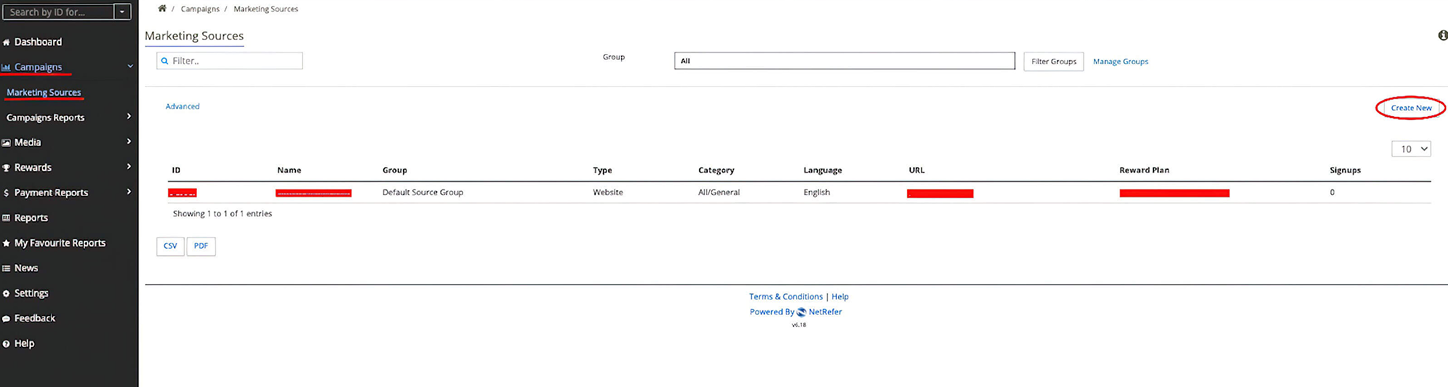
Log in

Go to Campaigns -
Marketing Sources

Create
New Сampaign

Fill up the form and
click Save

Step 2. TRACKING LINK CREATION
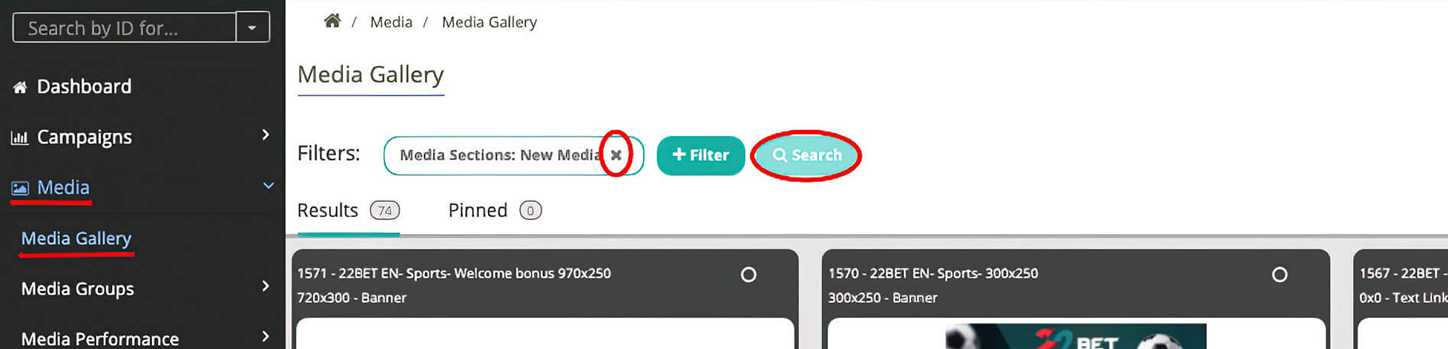
Open Media section (only available
on desktop), then Media Gallery
Click on the "X" to clear Filters
and press Search
Step 3. MEDIA SELECTION
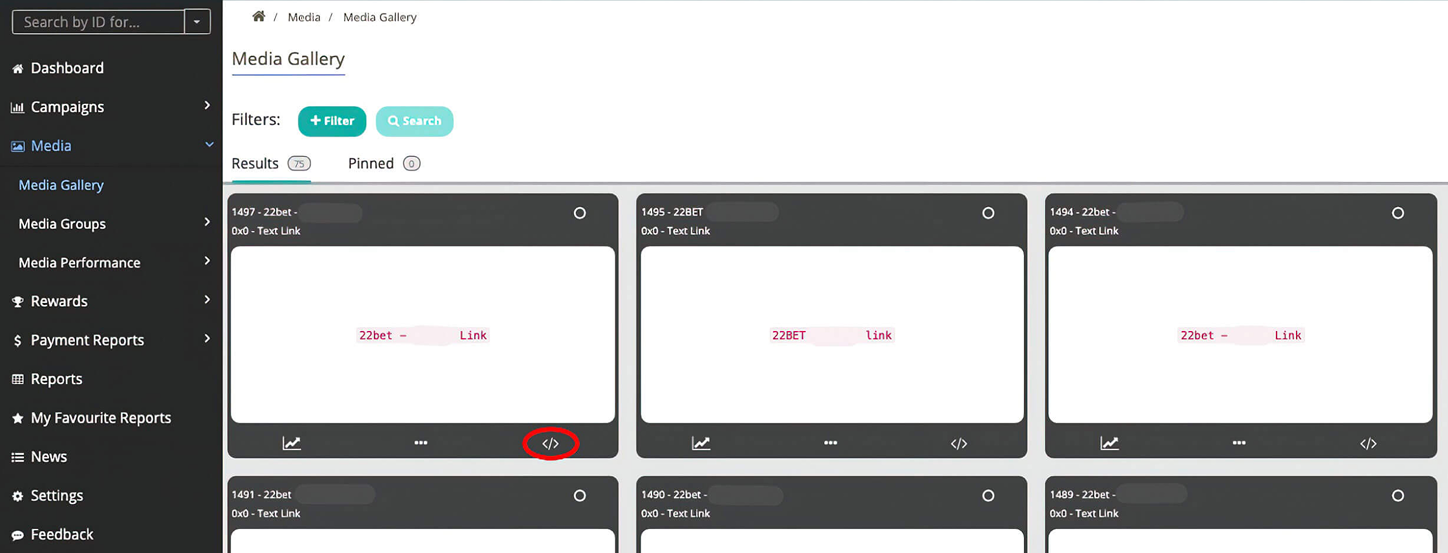
Click on the < /> icon on the Campaign panel you are interested in
Step 4. DIRECT LINKING
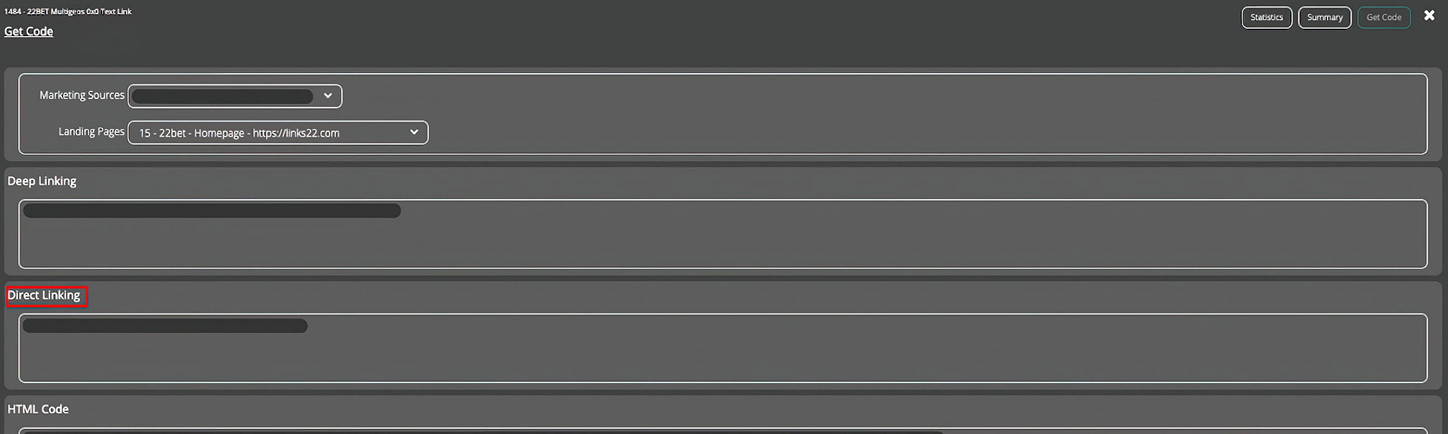
Select Marketing Sources and Landing
Pages you are interested in
Use the Direct Linking section to acquire the tracking link.
(WARNING: Do not paste the link into the browser and copy from there. The link may change and will not
track correctly. The link must remain as provided)

You may preview the landing page by opening the Direct Link in the browser. This will help you understand which LP is best for your campaigns.
Status checking
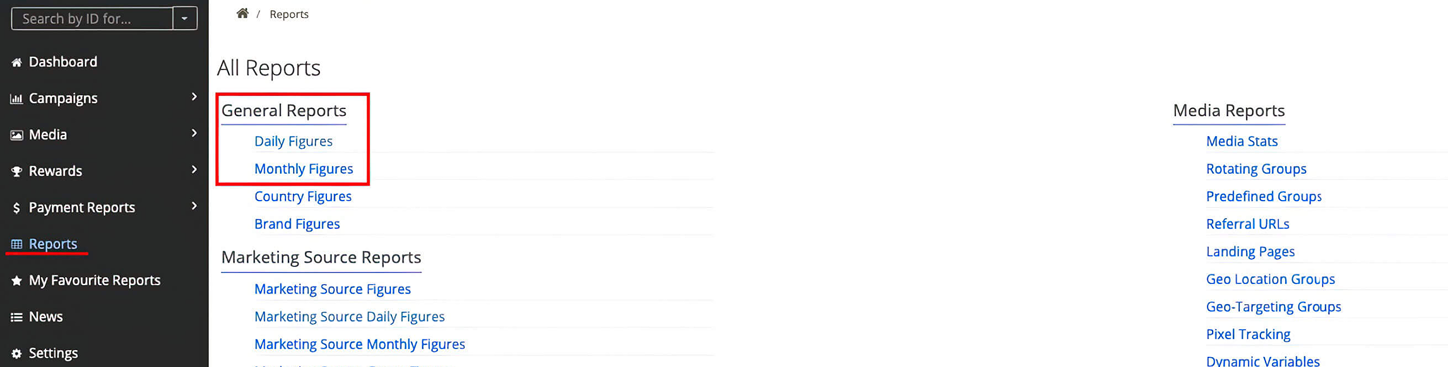
You may check the Daily and Monthly Figures in
the Reports section of the platform
Customer Reports are located at
the bottom of the list
TO VIEW REGISTERED CUSTOMERS WITHOUT DEPOSITS:
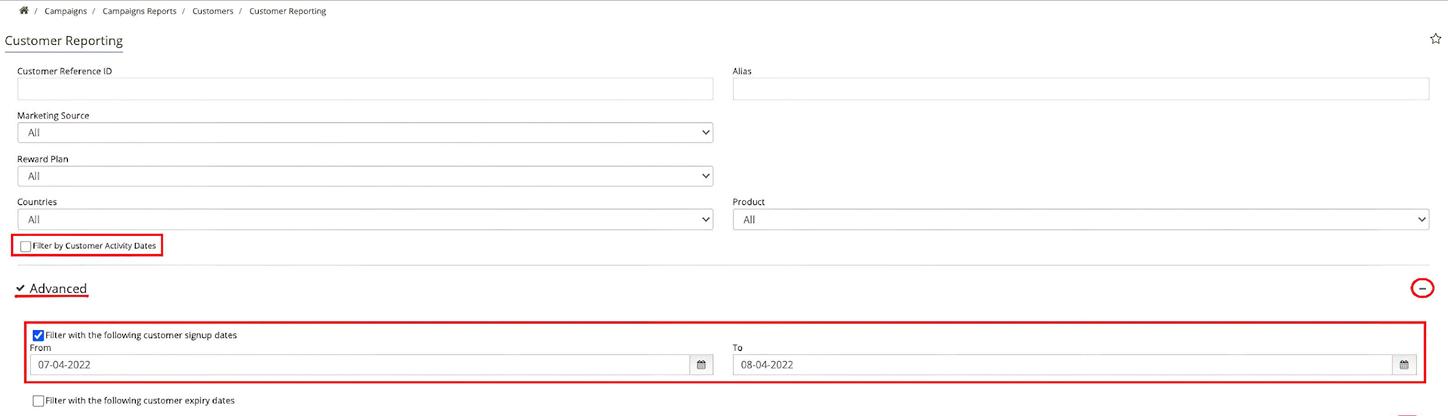
Remove
all Filters
Press Advanced
(”+” sign in the
right corner)
Make sure that “Filter with the
following customer signup
dates” is active
Choose the
Date Range
Filter players by Deposits;
the ones on top of the list
are non-depositors